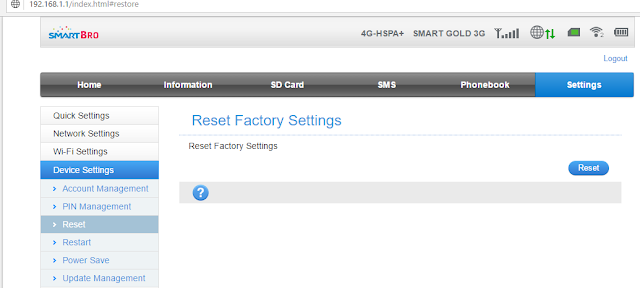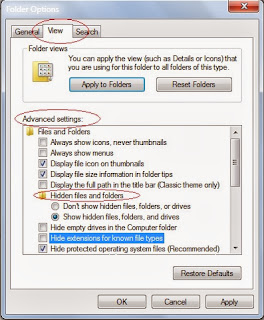Wifi
6:15 PM
How to Reset SmartBro Pocket Wifi
 |
There are lots of queries on how to reset the pocket wifi, since I personally don't see anything like reset button.
So, here a very simply way to reset it, actually it's already been there ever since, you just have to be cautious on your device.
Step 1. Log-in to your SmartBro Pocket Wifi by opening your Internet Browser/Chrome/Safari/Opera/Mozilla FireFox
Type in 192.168.1.1
username: smartbro
password: smartbro
see example below
Step 2. Click on Settings > Device Settings > Reset and Click Reset Button
See Example Below
To reset the pocket wifi if you forgot the password of the router:
PRESS Buttons "ON" and "WPS" at the time for about 5 secs. It should reset it to Factory Settings then you can use the default password (smartbro) to log in to the dashboard and change settings again."