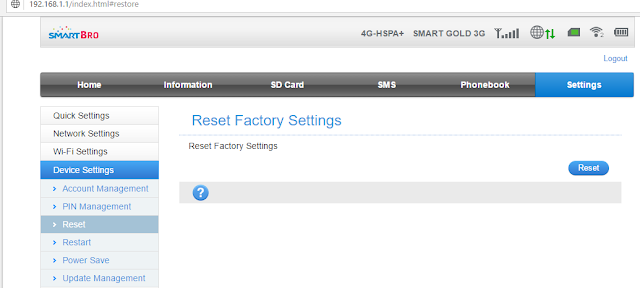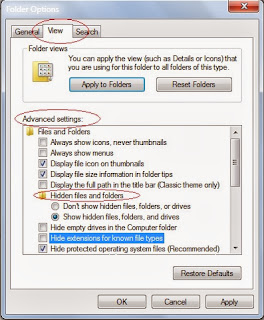6:24 PM
How to reset Canon MP287 Printer Error Code P07
 |
| Canon MP287 |
I've tried several tutorials online but unfortunately it didn't resolve the problem because of the resetter program which is not compatible to the printer.
So here's how to do it,
First, Turn off the printer
2. After turning OFF, press and Hold the STOP button at the same time Press and hold the Power button
3. Release the STOP button ( Don't release the Power button )
4. Press the STOP button 6 or 7 times
5. Release the Power button
6.It will display/show black.
Now it will set the printer into service mode. If something will popup to install your printer, just ignore it, and click cancel.
The next thing to do is to download the Service Tool for Canon MP287 printer. Click here
After you have successfully downloaded the program, just follow the steps shown on the image below.
 |
| Reset Canon MP287 |
RESET CANON MP237 Click Here Disclaimer: The program (Service Tool)is not my own. Download it at your own risk. YajCom will not be held responsible for any damages caused to your device.