XAMPP ERROR FIX
5:31 PM
Post Top Ad
Thursday, December 21, 2017
Visual Studio 2015 RTM (Direct Links)
Visual Studio 2015 RTM is here!
KEY:Community: Free for Non-Commercial use
Professional: HMGNV-WCYXV-X7G9W-YCX63-B98R2
Enterprise: HM6NR-QXX7C-DFW2Y-8B82K-WTYJV
Compare Visual Studio 2015 Offerings: https://www.visualstudio.com/en-us/p...oducts-vs.aspx
Some of the newest Visual Studio 2015 features are:
Enterprise Edition
http://download.microsoft.com/downlo...15.ent_enu.iso
en_visual_studio_enterprise_2015_x86_x64_dvd_68504 97.iso
SHA-1: 07C949078F895CE0D9C03A1B8D55571A8C90AC94
http://download.microsoft.com/downlo...15.ent_enu.iso
en_visual_studio_enterprise_2015_x86_x64_dvd_68504 97.iso
SHA-1: 07C949078F895CE0D9C03A1B8D55571A8C90AC94
Professional Edition
http://download.microsoft.com/downlo...15.pro_enu.iso
en_visual_studio_professional_2015_x86_x64_dvd_684 6629.iso
SHA-1: E01F364C3F21CDFCEBB25D3C028398741F08EB24
http://download.microsoft.com/downlo...15.pro_enu.iso
en_visual_studio_professional_2015_x86_x64_dvd_684 6629.iso
SHA-1: E01F364C3F21CDFCEBB25D3C028398741F08EB24
KEY:Community: Free for Non-Commercial use
Professional: HMGNV-WCYXV-X7G9W-YCX63-B98R2
Enterprise: HM6NR-QXX7C-DFW2Y-8B82K-WTYJV
Some of the newest Visual Studio 2015 features are:
- Cross-platform mobile device support (Android, iOS, and Windows)
- Improvements in C++
- Productivity enhancements in the IDE
- New in the debugger and diagnostics space
- Blend for Visual Studio 2015
- Node.js Tools for Visual Studio
- Improvements to the connected experiences
- Support for game development
- Packages and Tasks
- New in .NET 2015
- VS Enterprise, VS Community
- VS Code
- GitHub and Visual Studio
- VS Extensibility
- Diagnostic Tools
- TypeScript
- Bing Powered Compiler Help
- User Account Management
- VSO and Git Version Control
- Visual Studio Emulator for Android
- Python
- Release Management
- Add Connected Services
- Office 365 API Tools
Dota 2 reborn - agaxent repack
8:20 AM
Dota 2 reborn - agaxent repack 6gb only!!!!
PATCH DATE 09-11-2015
ORIGINAL SIZE 13.2GB | REPACK SIZE 6GB
ALL LINKS IS NOW UP & RUNNING
Code:
UPLOAD LINK UPDATES COMING SOON[/URL]
Instruction
1. Install DOTA 2 Reborn in any Directory you want but do not open or start dota 2 yet .
2. if you already have Steam go to Step 3 if not download STEAM HERE.
3. Log-in first to your Steam Account , once you confirmed log-in just double click or run DOTA 2 in your desktop.
4. Congratulation you are now officially playing Dota 2 Reborn, but we need some minor tweaks.
5. Logout to DOTA 2 game and you notice in STEAM CLIENT Dota 2 is needed to BE INSTALLED !! Dont yah worry i got your back hahaha
6. First you need to log-out to your STEAM and go to your STEAM FOLDER and look for Steam\steamapps\libraryfolders.vdf , Openwith Notepad and you see something like this "
"LibraryFolders"
{
"TimeNextStatsReport" "1441953682"
"ContentStatsID" "-5967215436288553505"
}
{
"TimeNextStatsReport" "1441953682"
"ContentStatsID" "-5967215436288553505"
}
"LibraryFolders"
{
"TimeNextStatsReport" "1441953682"
"ContentStatsID" "-5967215436288553505"
"1" "D:\\Program Files\\Online Games\\DOTA 2"
}
{
"TimeNextStatsReport" "1441953682"
"ContentStatsID" "-5967215436288553505"
"1" "D:\\Program Files\\Online Games\\DOTA 2"
}
-------------------------------------------------------------------------------------------------------------------------------------------------------
-------------------------------------------------------------------------------------------------------------------------------------------------------
Frequently Ask Question
1. Is this the Official Dota 2 Reborn Full Client?
- Yes Only DOTA 2 Reborn no more DOTA 2
2. What is the Full Size Capacity Storage of this Dota 2 Reborn
- Before DOTA 2 with Dota Reborn = 27GB but now with ONLY DOTA 2 REBORN CLIENT = 13.2GB
3. Is your Installer DOTA 2 Reborn UPDATED?
- Yes but only in the Given DATE RELEASE and any Future UPDATES of Dota 2 Reborn is out of hand hehehe
4. Are you planning to Release a Manual Patch Update of Dota 2 Reborn
- as of now my TEAM already Comparing Files Updates so automatically we can make some manual and easy patch updates no more NET BANDWIDTH .
HALF-DISKLESS using ISHAREDISK ver 1.3
Isharedisk is a virtual disk software that enables client pc to have a virtual physical disk within its system.
This can work even on non gigabit networks although the read/write speed of your virtual disk will be hampered by limiting the maximum transfer speed of 100mb across client computers.
First download isharedisk ver 1.3 for 64 bit here
After you download install server isharedisk on your preferred location on your server.
Next Open Isharedisk
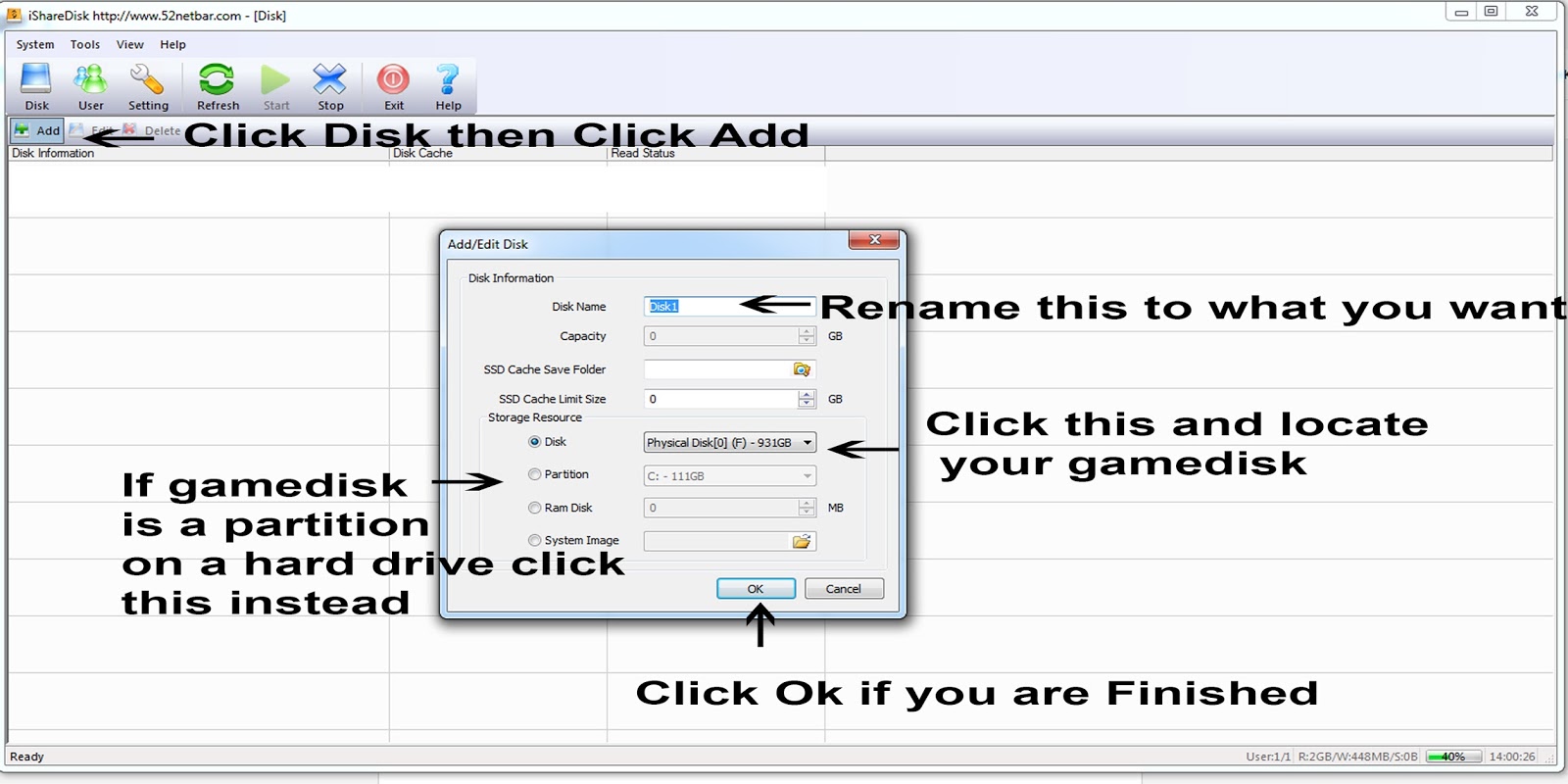
Then go to settings
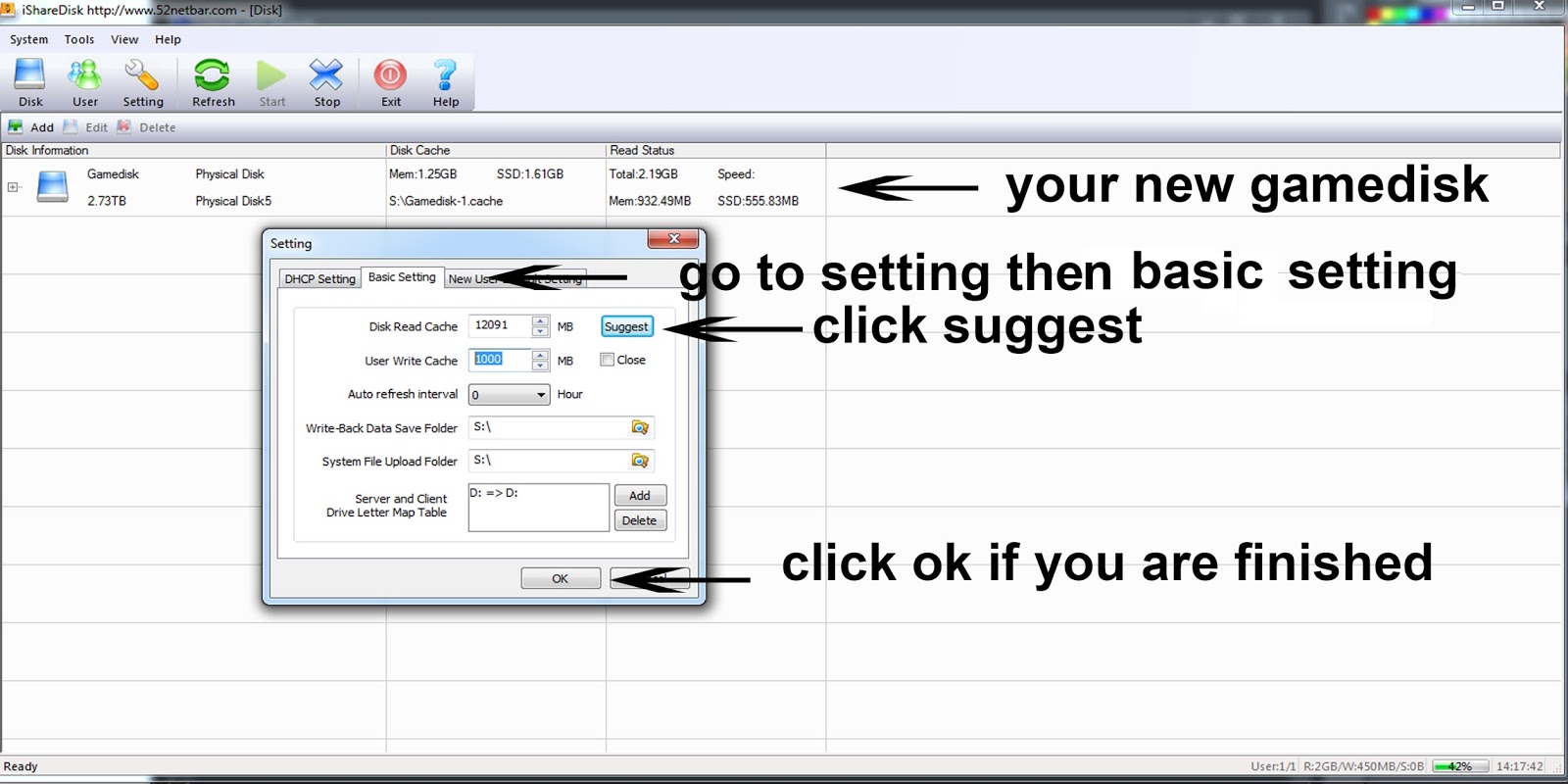
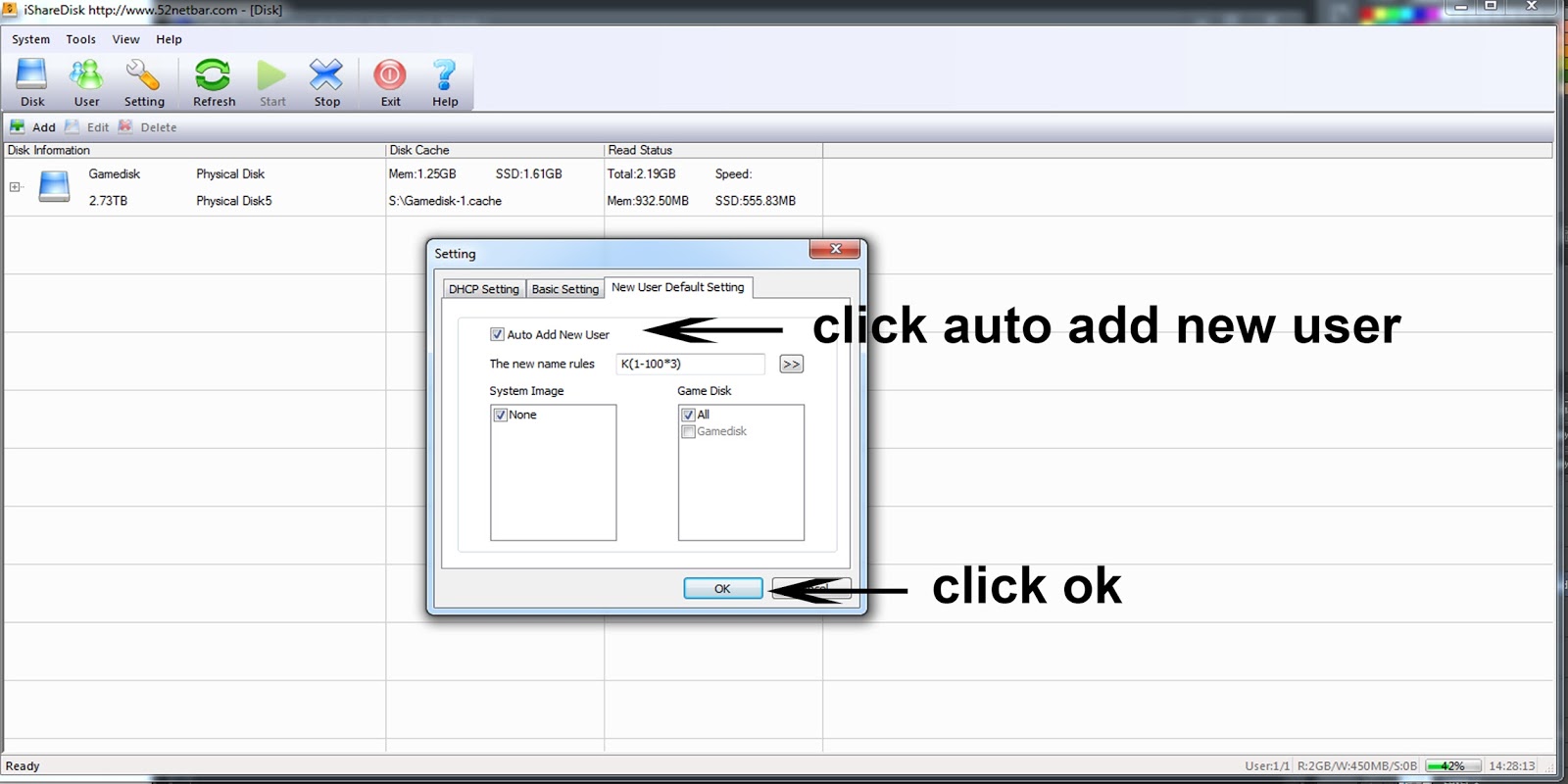
Now you're ready to have your virtual disk in your client computer.
Go to your client computer then click Start then type ISCSI Initiator then click.
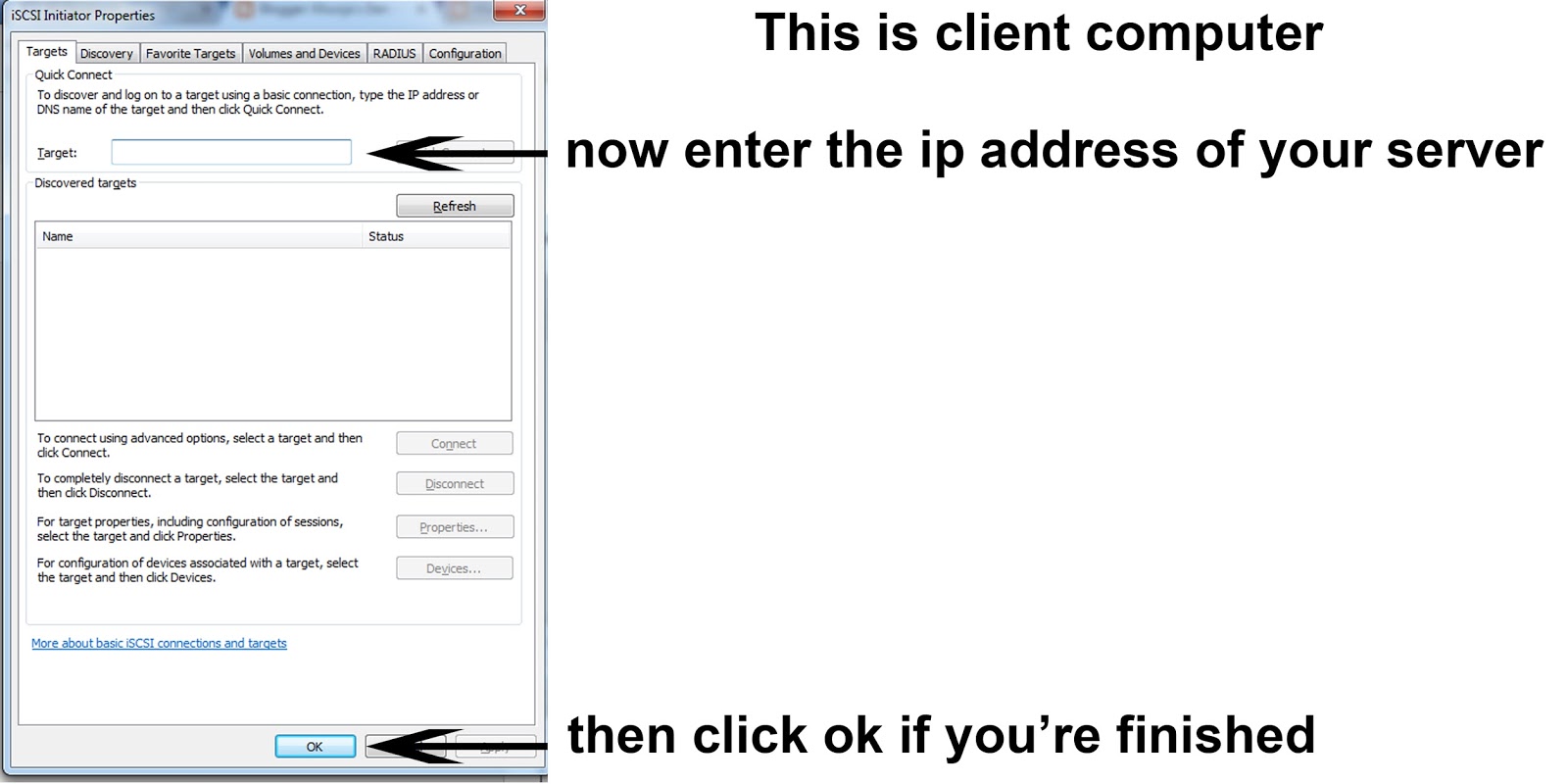
Now your new virtual game disk is ready.

This can work even on non gigabit networks although the read/write speed of your virtual disk will be hampered by limiting the maximum transfer speed of 100mb across client computers.
First download isharedisk ver 1.3 for 64 bit here
After you download install server isharedisk on your preferred location on your server.
Next Open Isharedisk
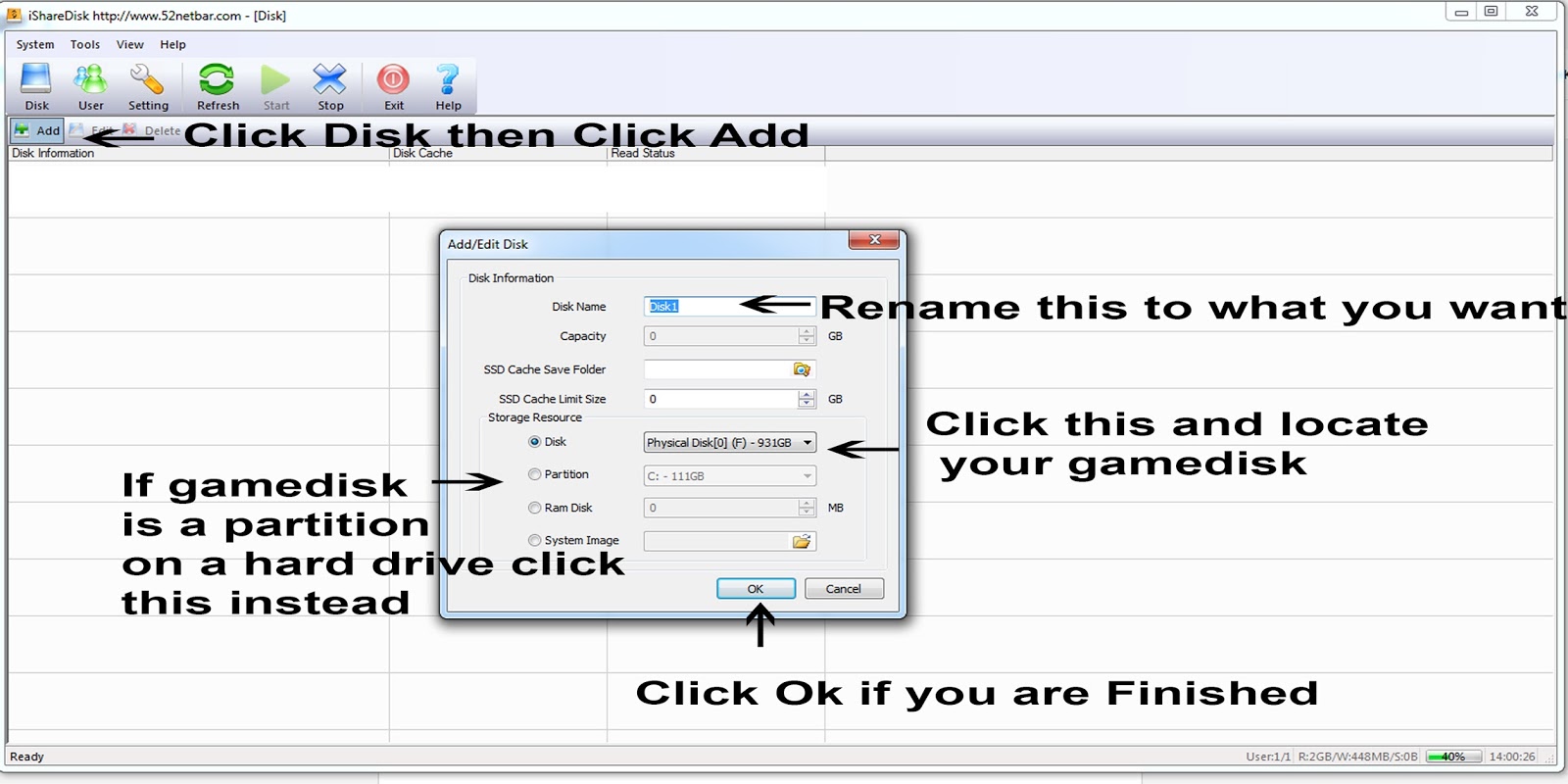
Then go to settings
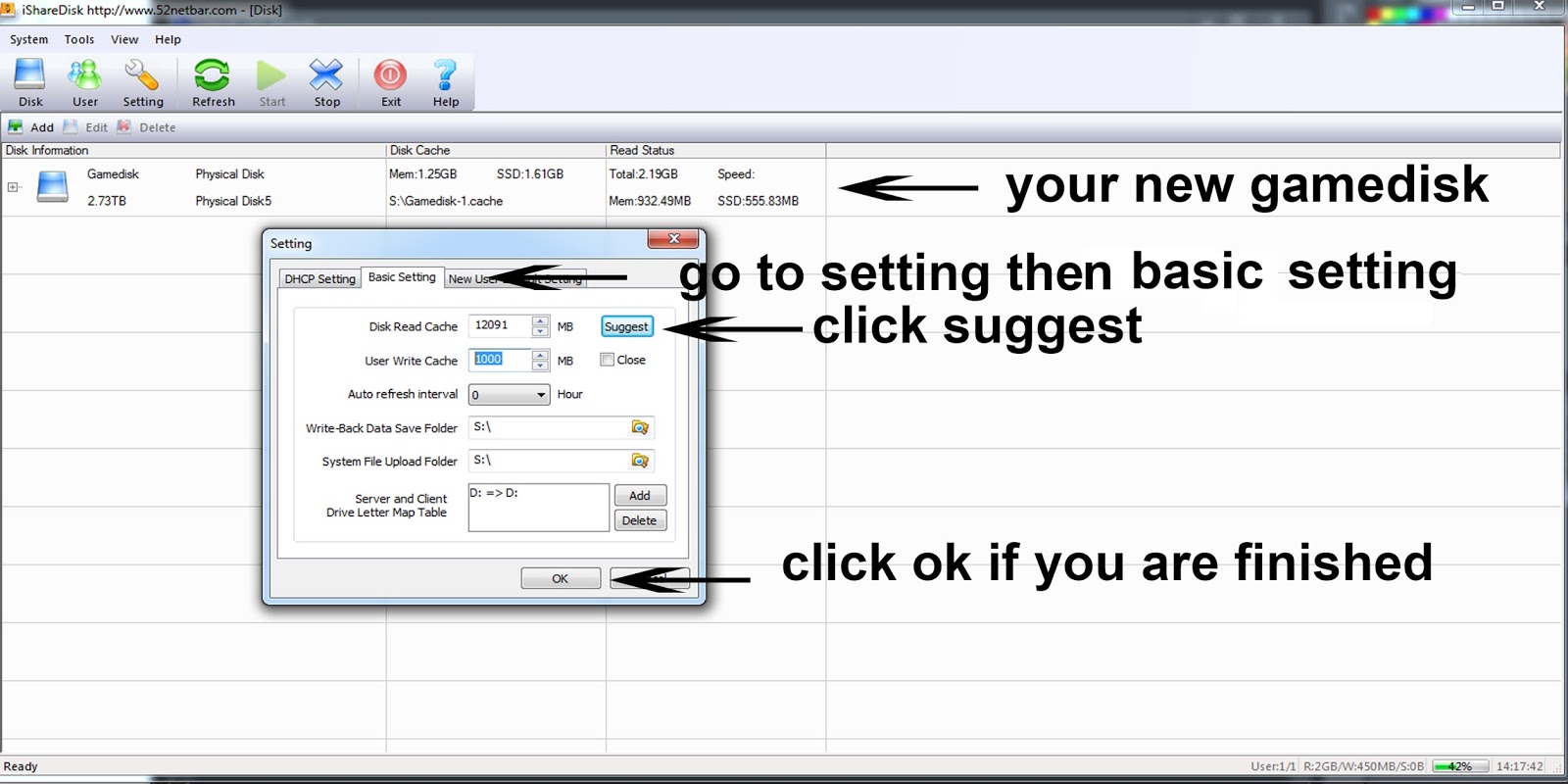
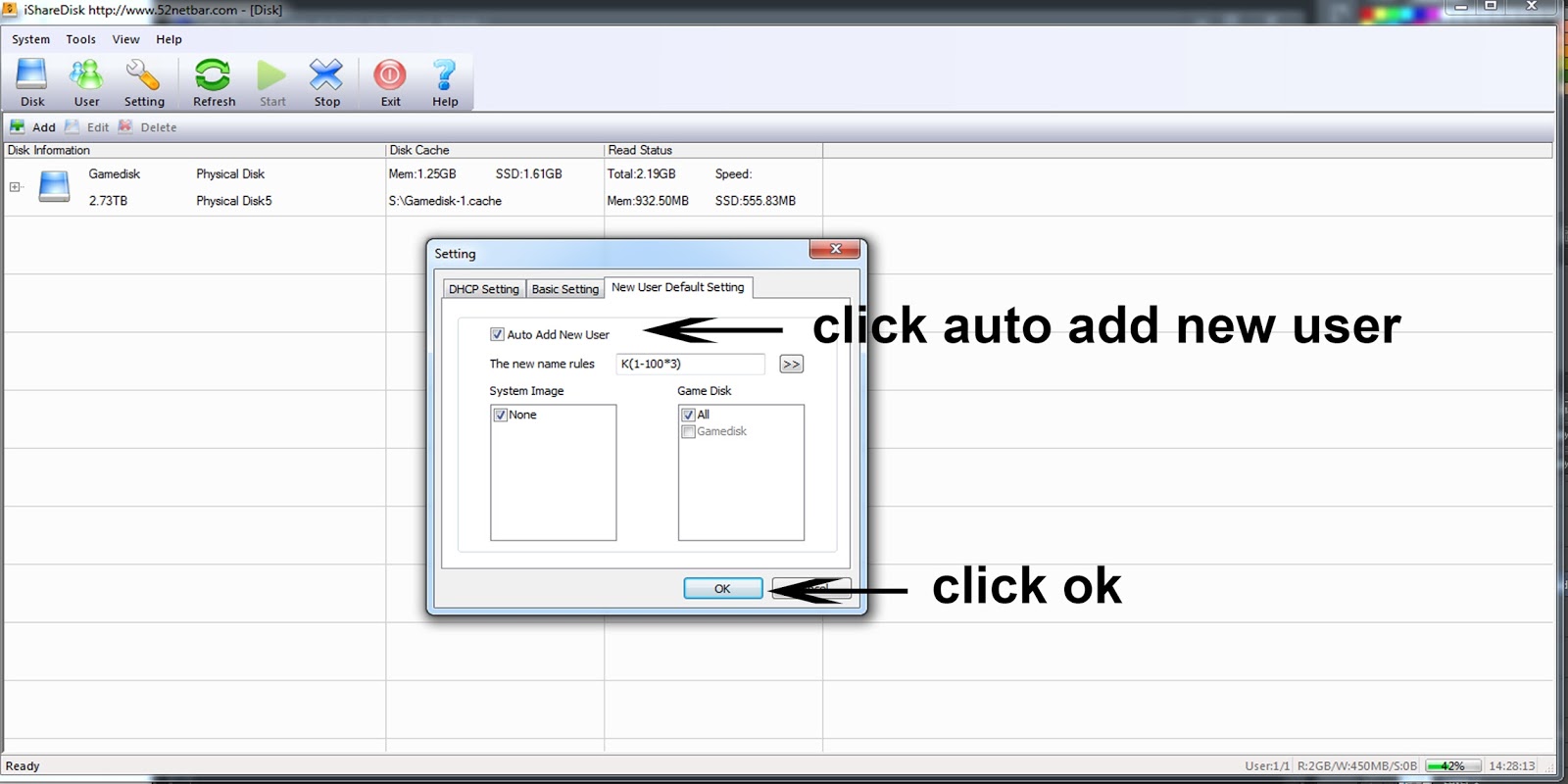
Now you're ready to have your virtual disk in your client computer.
Go to your client computer then click Start then type ISCSI Initiator then click.
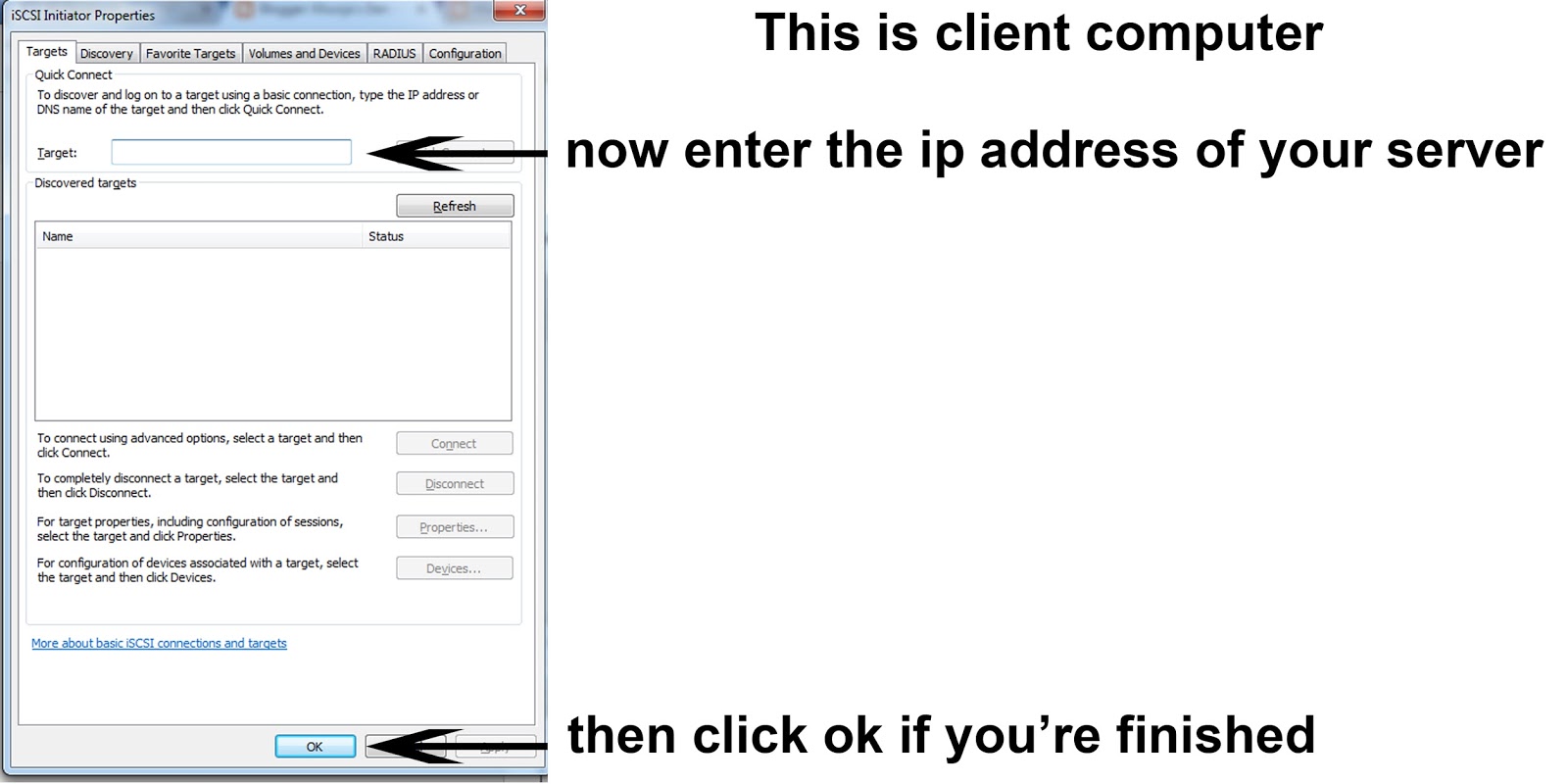
Now your new virtual game disk is ready.

Tuesday, March 14, 2017
Enable the Hidden Administrator Account on Windows 7, 8, 8.1 & 10
Windows automatically creates an Administrator account with elevated privileges during the
installation process. We mostly need to access it to perform tasks limited only to system
Administrators. These are tasks performing which result in the UAC asking for confirmation even
if you are using an account with administrative privileges. The elevated Administrator account is
disabled by default in Windows 7, Windows 8, Windows 8.1, Windows 10 and Windows Vista
.
To activate it, you need to use any one of the the following simple methods.
Important: It is recommended to only use this account for
troubleshooting purposes and disable it once the task is complete. Even if you do leave it
enabled, protect it with a strong password to prevent unauthorized access.
Enable/ Disable the Administrator Account Using the Elevated Command Prompt

1. If you are on Windows 7, go to Start>Programs>Accessories and right click on Command
Prompt and select Run as Administrator. Windows 8 and 8.1 users, search for CMD on the
Start screen and in the results returned, right click on Command Prompt and select Run as
Administrator. Windows 10 users, search for CMD in the start menu and press Ctrl+Shift+Enter.
2. In the Elevated Command Prompt, type and execute the following command.
net user administrator /active:yes
3. You should see a message indicating that the command was completed successfully.
4. Upon logging out, you will see the Administrator account available on the login screen.
Disable the built-in Administrator account
To disable the Administrator account, type execute the following command in Step 2.
net user administrator /active:no
Enable the Administrator account using the Local Users and Groups Manager

1. Press Windows key+R to open the Run dialog box.
2. In it, type lusrmgr.msc and press Enter. This will start the Local Users and Groups Manager.
3. In the Local Users and Groups Manager, click on Users in the left hand pane.
4. Then, in the work area on the right side, double click on Administrator.
5. In the following dialog box, uncheck the Account is disabled option and click OK.
6. Administrator account will be immediately available on the login screen.
To disable the Administrator account, check the "Account is disabled" option in step 5.
This method will only work if you are using Professional or Enterprise editions of Windows 7,
Windows 8(.1) and Windows 10. If you are using home and basic versions of these
Enable or Disable the Administrator account using the Local Security Policy Editor

1. Press Windows key+R to open the Run dialog box. Enable Administrator in Windows 10
2. Type secpol.msc and press Enter. This will start the Local Security Policy Editor.
3. In the Local Security Policy Editor, navigate to Local Policies\Security Options.
4. In the work area on the right side, double click "Accounts: Administrator account status."
5. In the following dialog box, encircle Enable or Disable to respectively enable and disable the
Administrator account.
6. Press OK. Log off to the login screen to see the Administrator account.
Local Security Policy Editor is not available on home editions of Windows.
installation process. We mostly need to access it to perform tasks limited only to system
Administrators. These are tasks performing which result in the UAC asking for confirmation even
if you are using an account with administrative privileges. The elevated Administrator account is
disabled by default in Windows 7, Windows 8, Windows 8.1, Windows 10 and Windows Vista
.
To activate it, you need to use any one of the the following simple methods.
Important: It is recommended to only use this account for
troubleshooting purposes and disable it once the task is complete. Even if you do leave it
enabled, protect it with a strong password to prevent unauthorized access.
Enable/ Disable the Administrator Account Using the Elevated Command Prompt
1. If you are on Windows 7, go to Start>Programs>Accessories and right click on Command
Prompt and select Run as Administrator. Windows 8 and 8.1 users, search for CMD on the
Start screen and in the results returned, right click on Command Prompt and select Run as
Administrator. Windows 10 users, search for CMD in the start menu and press Ctrl+Shift+Enter.
2. In the Elevated Command Prompt, type and execute the following command.
4. Upon logging out, you will see the Administrator account available on the login screen.
Disable the built-in Administrator account
To disable the Administrator account, type execute the following command in Step 2.
1. Press Windows key+R to open the Run dialog box.
2. In it, type lusrmgr.msc and press Enter. This will start the Local Users and Groups Manager.
3. In the Local Users and Groups Manager, click on Users in the left hand pane.
4. Then, in the work area on the right side, double click on Administrator.
5. In the following dialog box, uncheck the Account is disabled option and click OK.
6. Administrator account will be immediately available on the login screen.
To disable the Administrator account, check the "Account is disabled" option in step 5.
This method will only work if you are using Professional or Enterprise editions of Windows 7,
Windows 8(.1) and Windows 10. If you are using home and basic versions of these
Enable or Disable the Administrator account using the Local Security Policy Editor
1. Press Windows key+R to open the Run dialog box. Enable Administrator in Windows 10
2. Type secpol.msc and press Enter. This will start the Local Security Policy Editor.
3. In the Local Security Policy Editor, navigate to Local Policies\Security Options.
4. In the work area on the right side, double click "Accounts: Administrator account status."
5. In the following dialog box, encircle Enable or Disable to respectively enable and disable the
Administrator account.
6. Press OK. Log off to the login screen to see the Administrator account.
Local Security Policy Editor is not available on home editions of Windows.






































