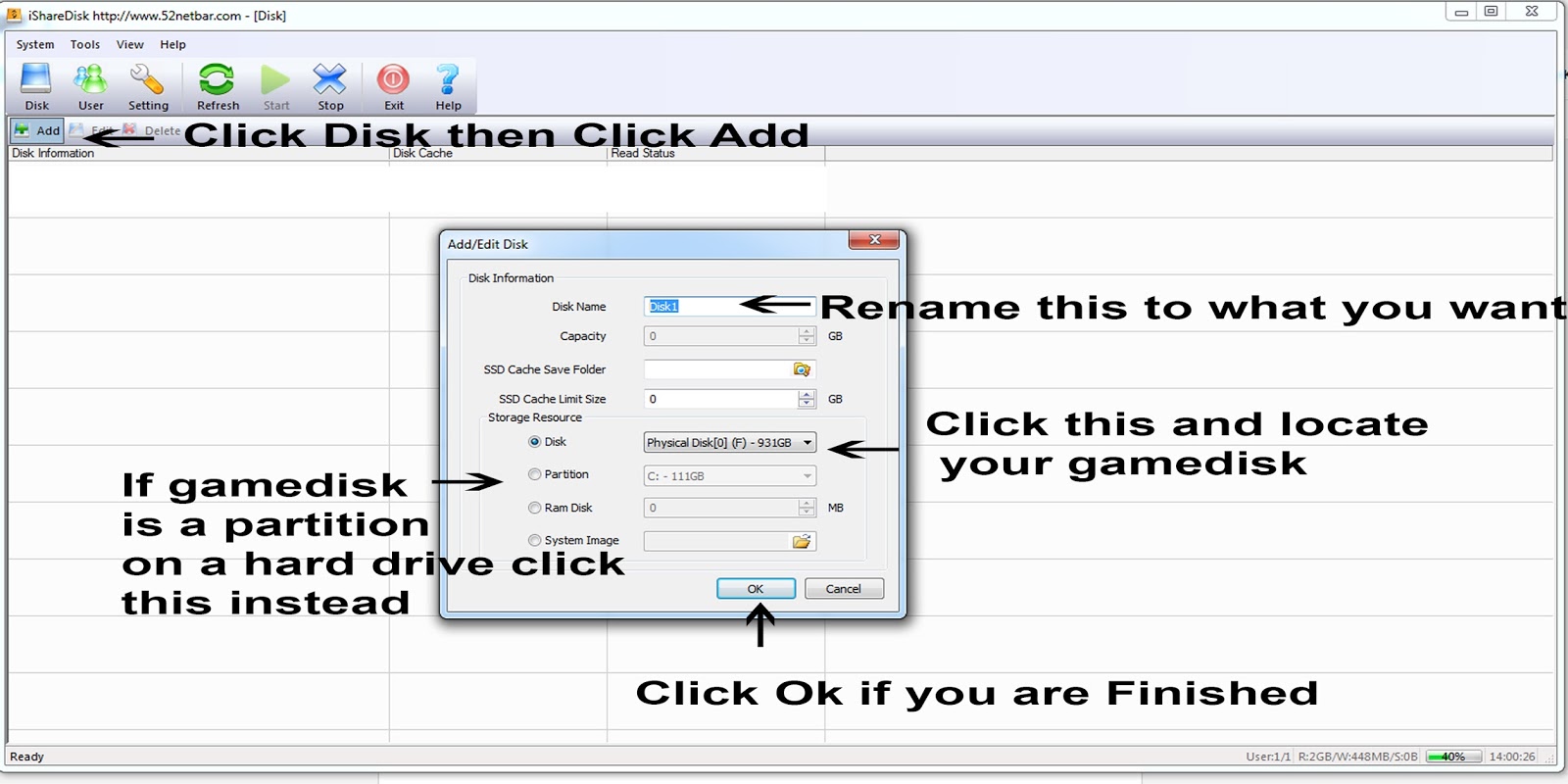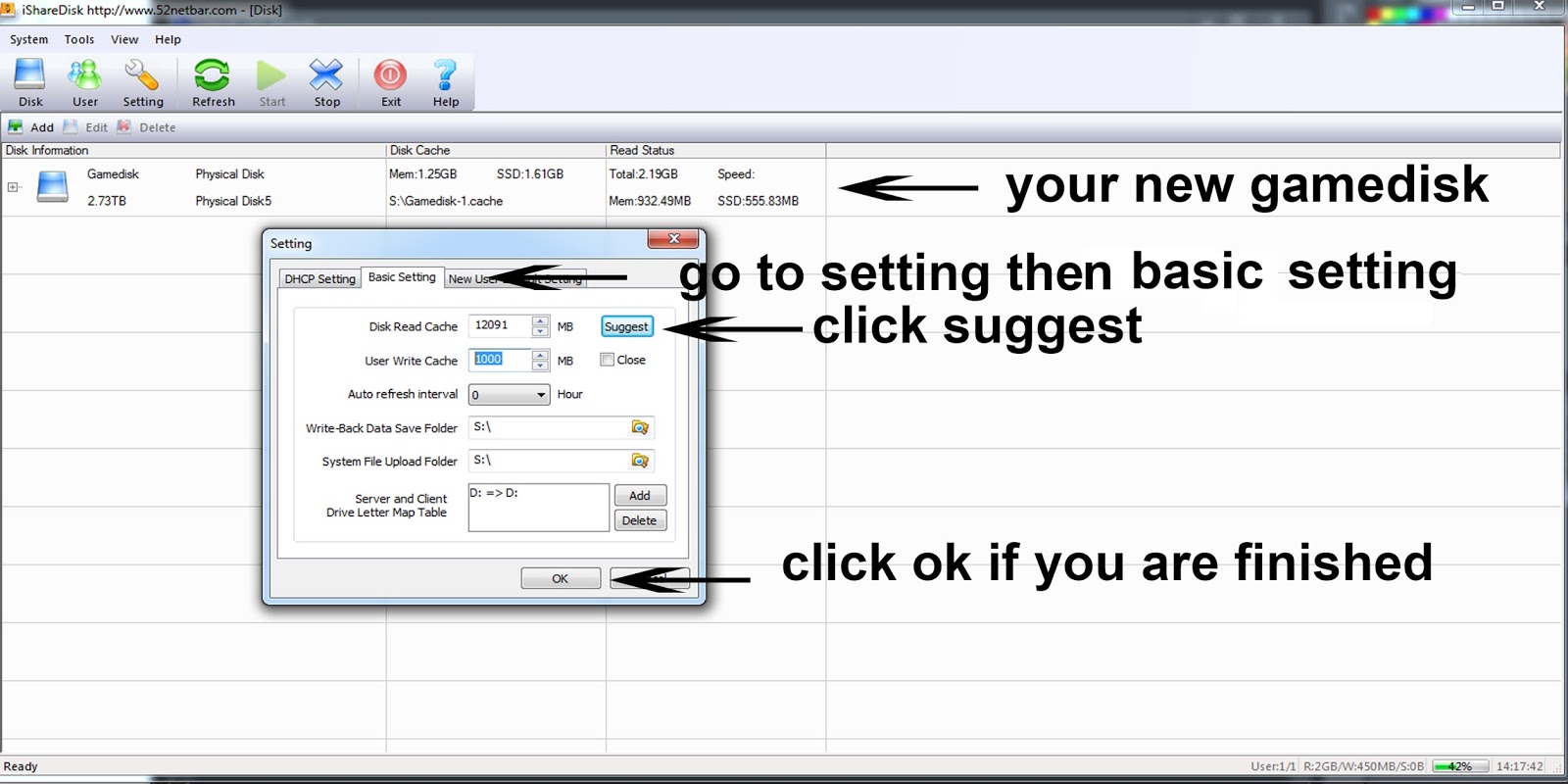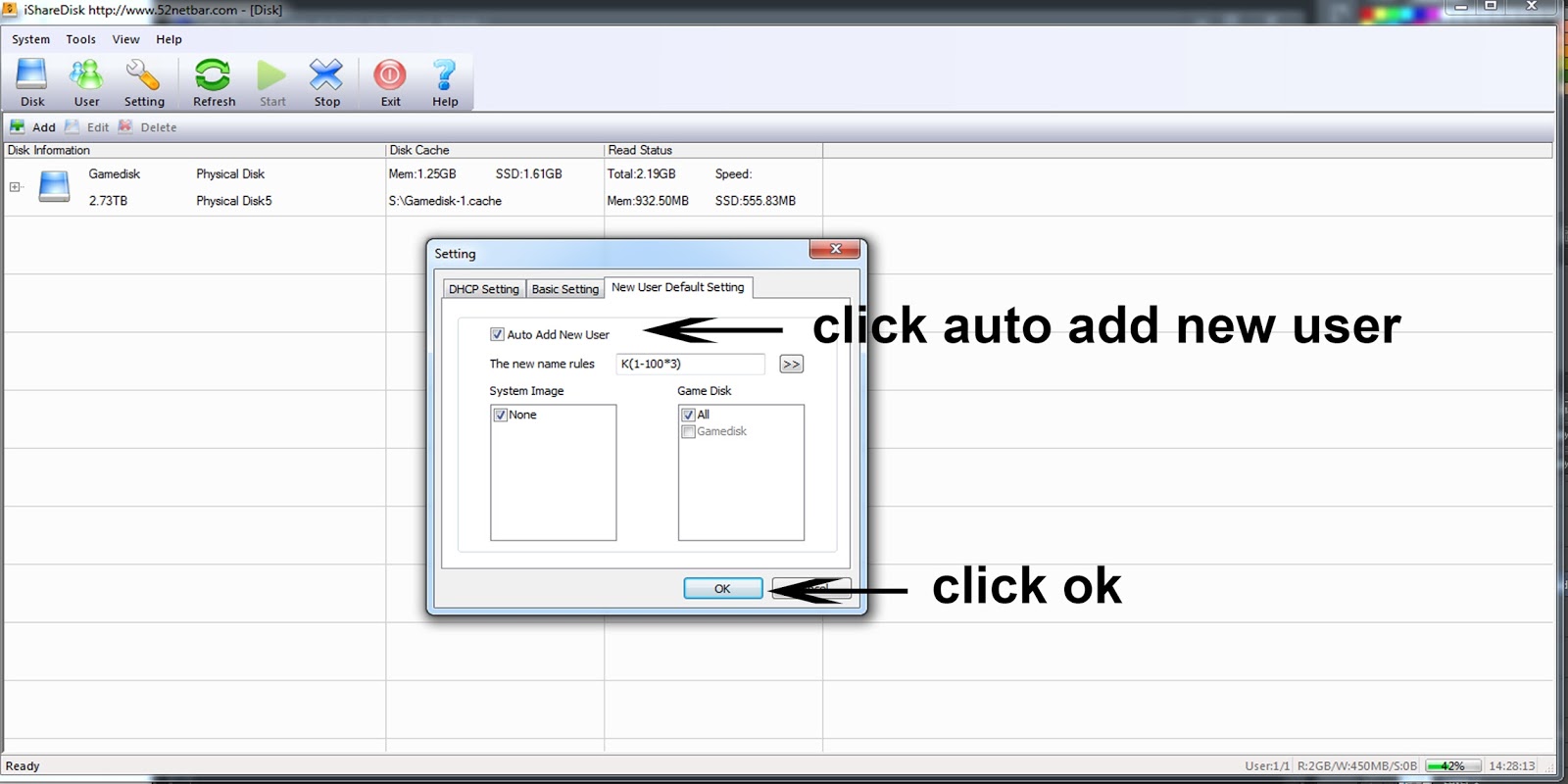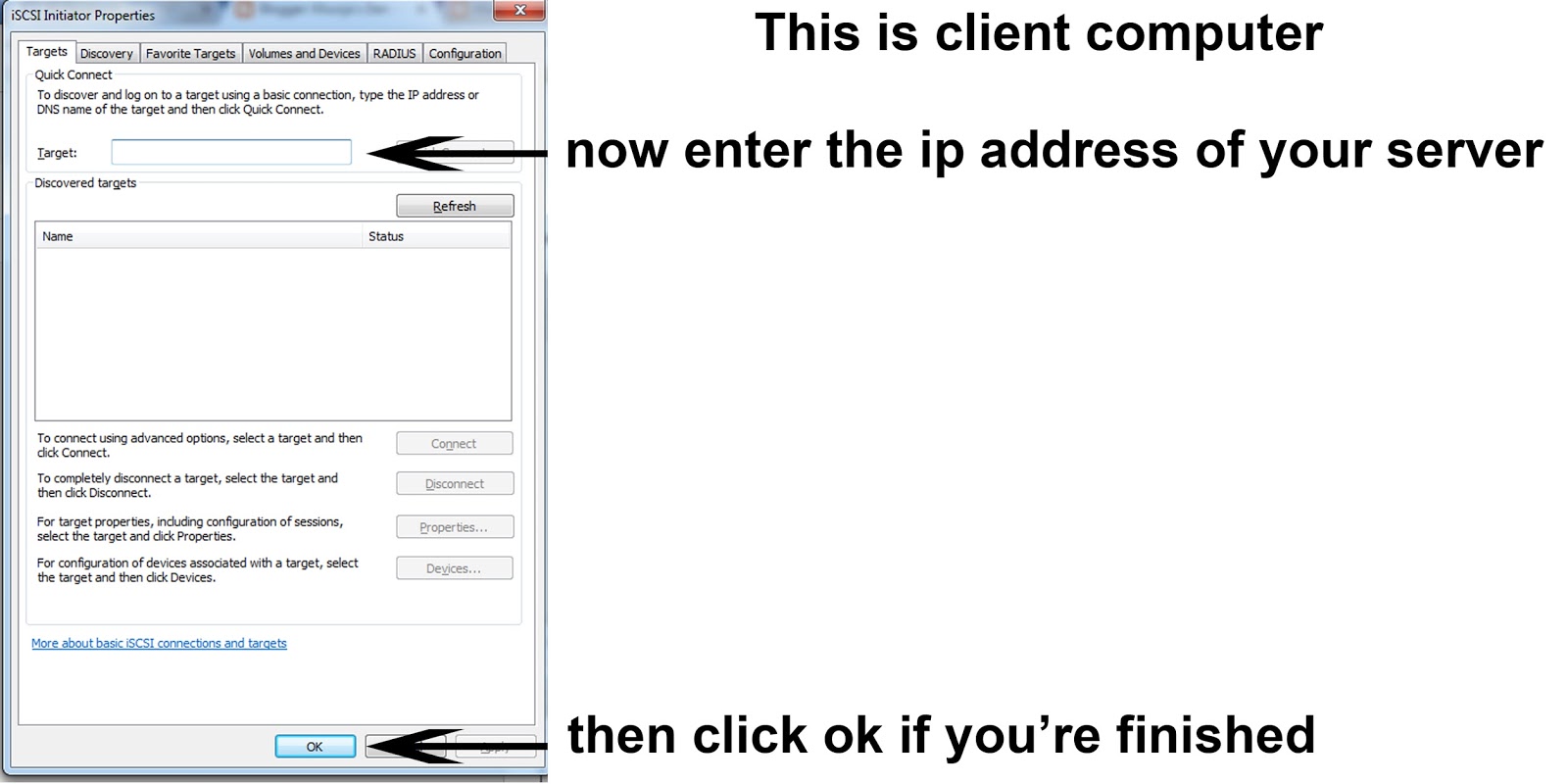Visual Studio 2015 RTM (Direct Links)
Visual Studio 2015 RTM is here!
KEY:Community: Free for Non-Commercial use
Professional: HMGNV-WCYXV-X7G9W-YCX63-B98R2
Enterprise: HM6NR-QXX7C-DFW2Y-8B82K-WTYJV
Compare Visual Studio 2015 Offerings: https://www.visualstudio.com/en-us/p...oducts-vs.aspx
Some of the newest Visual Studio 2015 features are:
Enterprise Edition
http://download.microsoft.com/downlo...15.ent_enu.iso
en_visual_studio_enterprise_2015_x86_x64_dvd_68504 97.iso
SHA-1: 07C949078F895CE0D9C03A1B8D55571A8C90AC94
http://download.microsoft.com/downlo...15.ent_enu.iso
en_visual_studio_enterprise_2015_x86_x64_dvd_68504 97.iso
SHA-1: 07C949078F895CE0D9C03A1B8D55571A8C90AC94
Professional Edition
http://download.microsoft.com/downlo...15.pro_enu.iso
en_visual_studio_professional_2015_x86_x64_dvd_684 6629.iso
SHA-1: E01F364C3F21CDFCEBB25D3C028398741F08EB24
http://download.microsoft.com/downlo...15.pro_enu.iso
en_visual_studio_professional_2015_x86_x64_dvd_684 6629.iso
SHA-1: E01F364C3F21CDFCEBB25D3C028398741F08EB24
KEY:Community: Free for Non-Commercial use
Professional: HMGNV-WCYXV-X7G9W-YCX63-B98R2
Enterprise: HM6NR-QXX7C-DFW2Y-8B82K-WTYJV
Some of the newest Visual Studio 2015 features are:
- Cross-platform mobile device support (Android, iOS, and Windows)
- Improvements in C++
- Productivity enhancements in the IDE
- New in the debugger and diagnostics space
- Blend for Visual Studio 2015
- Node.js Tools for Visual Studio
- Improvements to the connected experiences
- Support for game development
- Packages and Tasks
- New in .NET 2015
- VS Enterprise, VS Community
- VS Code
- GitHub and Visual Studio
- VS Extensibility
- Diagnostic Tools
- TypeScript
- Bing Powered Compiler Help
- User Account Management
- VSO and Git Version Control
- Visual Studio Emulator for Android
- Python
- Release Management
- Add Connected Services
- Office 365 API Tools